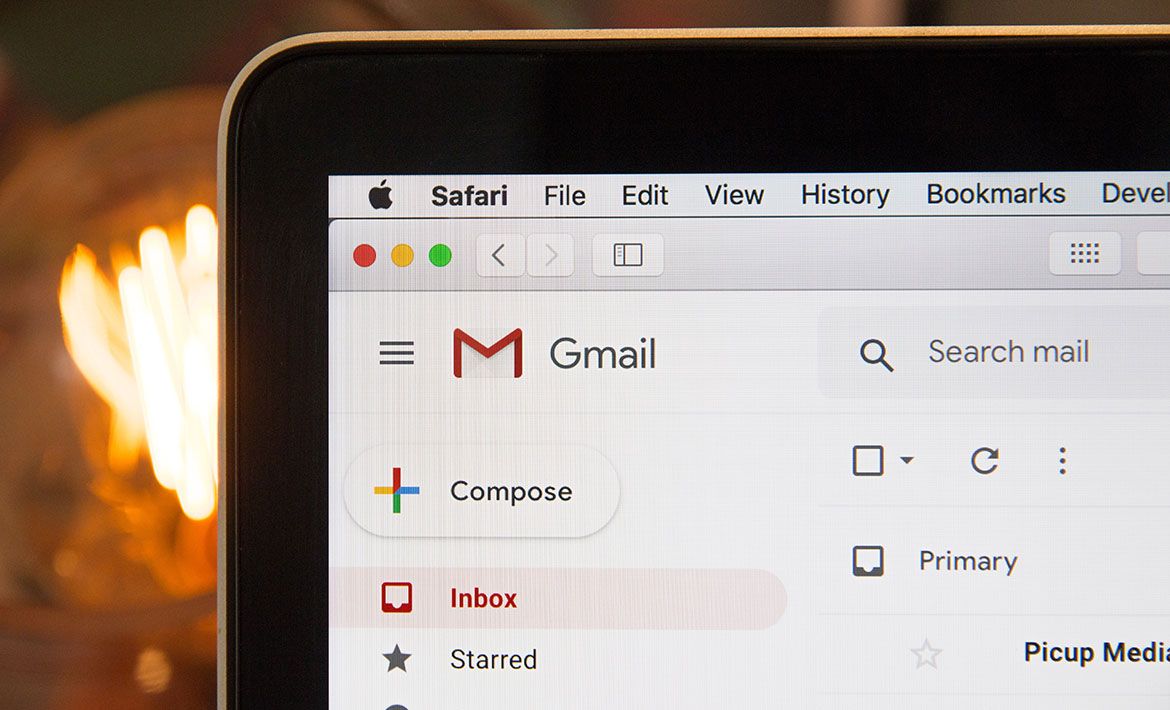It’s the ideal solution for small business owners with small business budgets but big business ambition.
Business success has its pitfalls. Sure, there’s the money, profile, holidays, and champagne breakfasts, but there’s also the perpetual feeling that you don’t know what you’re doing. You’re lost in emails and you’re drowning in niggly little tasks. Suddenly, the champagne doesn’t seem like such a good idea.
But why? We live the age of automation. It’s 10:30am and your competitors are already tipsy, safe in the knowledge that their CRM system has all their data organised with notifications flying out to relevant members of their team. They’re not following up team members to find out what needs doing and when, nor are they flicking through the old filofax looking for phone numbers.
Alas, if setting up a CRM as a small business owner sounds complicated, know that it isn’t. In fact, you can turn your basic Gmail account into a CRM system quicker than you can say how to use Google as a CRM.
The Core Features of a CRM System
I’ll start from the beginning. CRM stands for customer relationship management. It’s the biggest, fastest growing software market in the industry; expected to top $80bn by 2025. That means people are jumping on it, and they’re jumping on it to take advantage of any number of the core features of a CRM system.
- Data organisation and centralisation.
- Centralisation of communication channels (email, calls, social media).
- Analytics and automated reports.
- Team alignment and management.
- Day-to-day task automation.
- Automated reminders and follow-ups.
- Marketing automation.
- Management of user roles and permissions among the team members.
- Integration with your favourite platforms.
That’s cool, but as a small business owner it can definitely be on the expensive side. You want a free tool that’s going to do at least some of those things for you. We get it. So instead, you should try turning your Gmail into a ready-made CRM system instead.

Using Gmail as a CRM
If you’re already using Gmail as an email client, why not take advantage of its less well-known features to manage your data, segment your clients, send out fire email marketing campaigns, keep on top of your team, and generally improve your workflows and profit margins? First stop, let’s get all that data in order.
1. Google Workspace brings your teams together.
With their 2020 G Suite update, Google promised its users a new, deeply integrated user experience with the introduction of Google Workspace. Created as a direct response to the global work from home trend, Workspace brings teams together when they’re forced apart by mitigating circumstances.
- Communication tools have been brought together.
All of Google’s communication tools (Chat, Gmail, Voice, Content Management, and Video Calling) have been brought together to aid collaboration between teams and streamline customer experiences. - Link preview integration.
A simple time and tab saver. Instead of having to open a new tab to visit a link in a document, spreadsheet, or slideshow, users can now preview the link simply by hovering their mouse over it. - Collaborate on Docs right out of Chat.
This one is cool. Workspace users can dynamically create a document with the guests in a Chatroom. It doesn’t matter whether bumping heads with teammates or external parties, everybody can create and edit a Doc in real-time synchronicity. - Smarter mentions and shoutouts.
Now, when a user mentions somebody in a document, a smart contact chip provides contact details, for people both inside and outside of an organisation. This provides CRM-like context to interactions and suggests actions that could be taken with the contact. - Meet gets an upgrade.
Two upgrades, to be precise. Meet works across more devices now, and you can see a colleague’s face, picture-in-picture, while you work on a document, spreadsheet, or slideshow together.
Note. There’s a four stage pricing structure attached to Google Workspace.
2. Google Contacts manages and centralizes your client data.
The quicker you get on top of your data as a small business, the better. The most obvious Gmail go-to for managing prospect, client, and partner data is to use Google Contacts as a CRM. To find it, hit the nine-dot menu button in the top right-hand corner of the Google homepage.
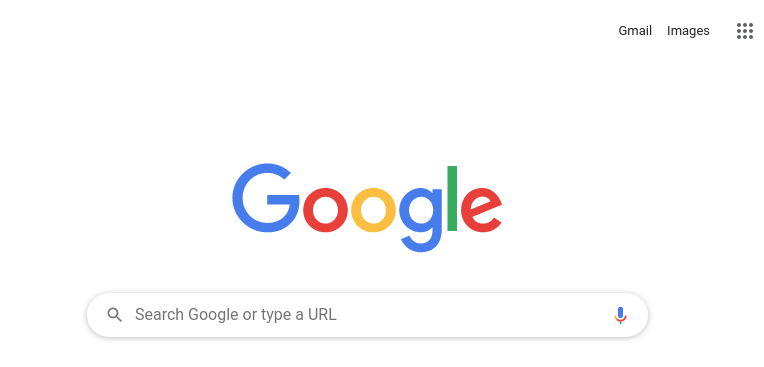
How to manage data in Gmail.
Google Contacts is a basic online address book where you can add new contacts, import them, export them, edit them, send emails to them, search through them, merge them, restore deleted ones, and share access with team members for contacts they may need. As you might expect, Contacts has a clean, uncluttered design that gives users full access to their customer data.
Google Contacts starts to feel more CRM-y with the different fields you can attach to a contact, giving users all the context they need at their fingertips. Notes help streamline communication between different employees working with the same customers and track sales activities. Again, it’s basic, but for early-stage startups and up-and-coming entrepreneurs, it can be the difference between offering an informed customer experience and not.
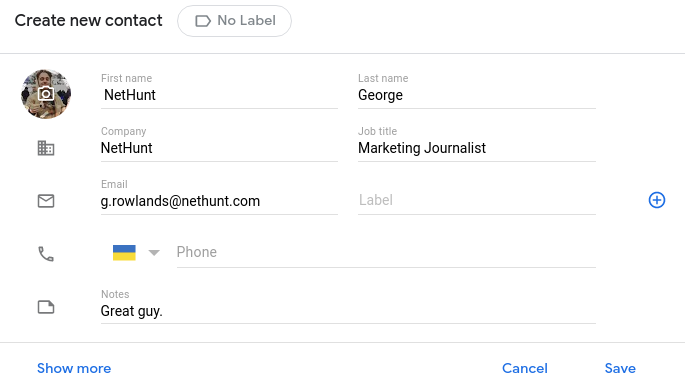
By hitting the “Show more” button when creating or editing a contact, you are treated to loads more fields to fill in for even more context, as well as a custom field to stick whatever you want in.
🔥 NetHunt’s Hot Tip 🔥
Add multiple, new fields in Google Contacts. Just fill out the first field and look for the little ⊕ button to the right, hit it, and customise the field however you like. Easy!
3. Google Contacts lets you segment your customer base.
Gmail’s labels are another feature that turns Gmail into a CRM system. It allows users to segment prospects, customers, and partners according to pre-set variables or one you create yourself. Labels work across Gmail and Google Contacts, and segmentation allows users to develop highly personalised and customer-centric reaching out campaigns.
How to Use Labels in Google Contacts.
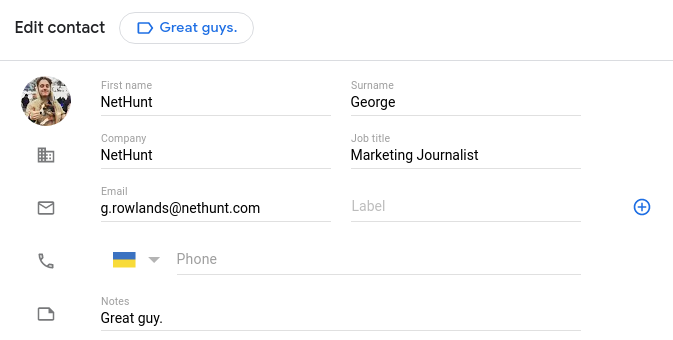
- Add / Edit Contact.
- Find the label section next to Add contact / Edit contact; click on it.
- Choose a pre-set label or create your own.
- To find the segmented groups, simply click on, or search for, the label you want to see.
With contacts grouped together depending on variables such as location, purchase readiness, or simply how great they are, users can save a lot of time and energy from sifting through overflowing contact lists or emails to find the personnel they need. As a result, it becomes much easier to reach out, engage, and close a deal.
Filter and segment your customer base in more efficient ways than you can imagine.
4. Gmail lets you label emails for full customer context.
You can label your emails as well. By applying labels to different email messages, it becomes easier to sort your Gmail inbox and find what you’re looking for. If a lot of your business is conducted through Gmail, labelling your emails based on the client they are from means you have access to full customer context whenever you need it.
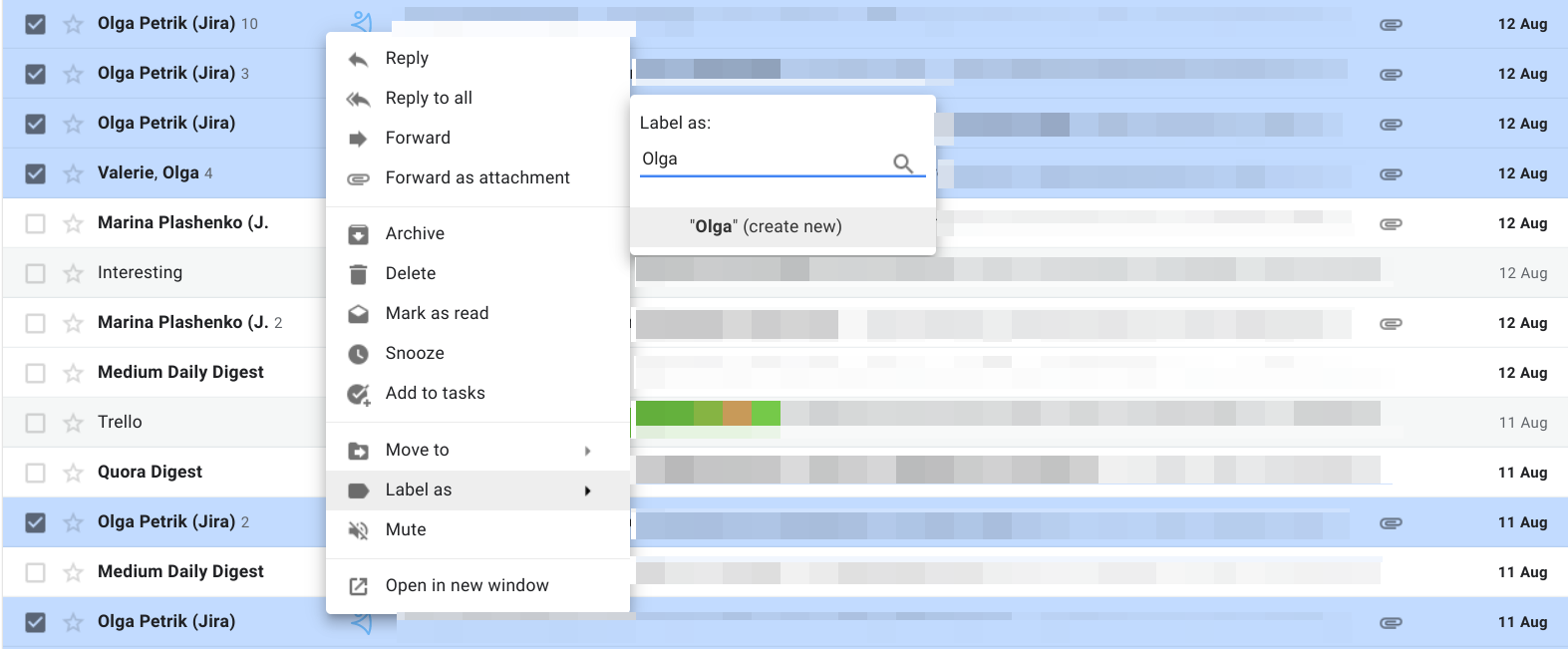
How to Use Nested Labels in Gmail:
- Open Gmail.
- Select the emails you want to label.
- Right click anywhere on them.
- Find Label as.
- Choose a pre-set label or type in a new one.
- Hit (create new)
- Colour code your different labels so they stand out more prominently in your inbox.
Still, the best thing about Gmail labels is that unlike normal folders, your emails can be part of many labels at the same time. So if I was to label all of my emails with Olga as ‘Olga’, I can nest that with a much wider label ‘Internal’ that includes all my emails with everybody at NetHunt HQ.
5. Gmail is a free email marketing tool.
Data all set, it’s time to reach out. As your small business grows, you’ll realise the importance of having a cheap, easy, and limitless channel for reaching out to prospects. Email marketing works. Gmail is an email client, and so sending bulk email campaigns out of it is pretty straightforward.
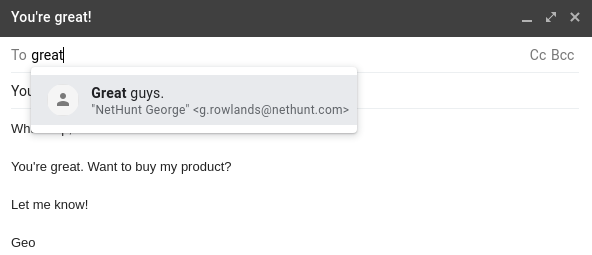
How to Send Bulk Email Campaigns in Gmail:
- Start composing an email as you normally would.
- Click the ‘To’ field.
- Start typing the name of your segmented list of contacts.
- Choose the right group from autofill.
- Hit send.
If you were really organised, you wouldn’t even have to type out a new message every time; you’d use templates instead!
How to Create and Use Templates in Gmail
Google Labs used to be a place where Gfans could test out new features and send their feedback directly to Google. A lot of people have been asking ‘where has Google Labs gone?’, but they should relax; it’s not gone. Google has just incorporated it into the Advanced Settings section of your G Suite. Here, you’ll find the option to enable templates of frequent messages and other little features you might not know about.

- Go to your Gmail inbox.
- Hit the settings cog ⚙️.
- Hit ‘See all settings’.
- Find the ‘Advanced’ tab.
- Enable the templates option.
- Don’t forget to hit ‘Save Changes’
From there, it’s up to you to start creating your own drafts and saving them, depending on what different email campaigns aim to achieve. If you need any help with your campaigns, download our ebook with everything you need to know about cold emails. It’s sizzling hot!
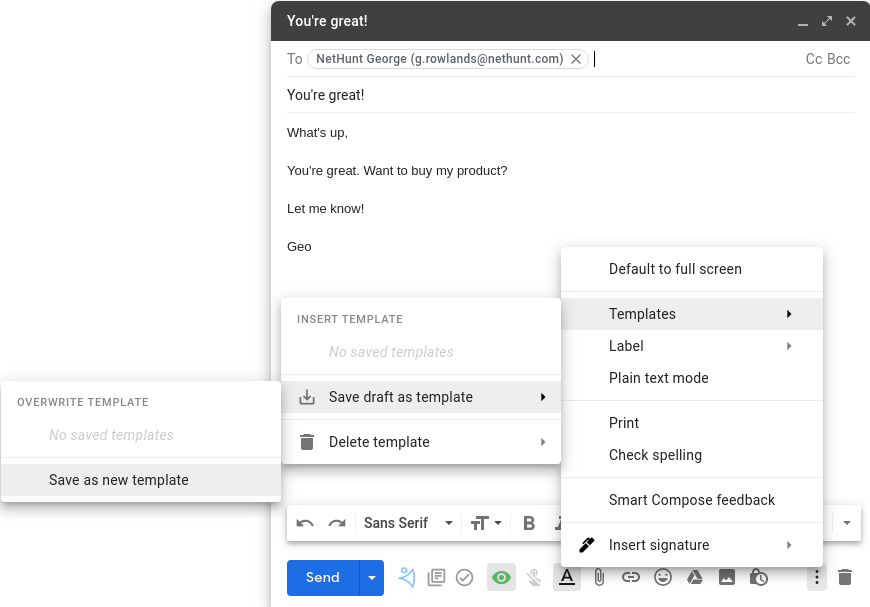
- Open the Compose box.
- Type out the email you want to template.
- Hit the three dots at the bottom.
- Templates.
- Save draft as template.
- Save as new template.
Well done, you’ve pretty much automated your email outreach campaigns. In future, all you need to do to use a templated email is hit those same three dots on the compose panel and insert the template that suits what you’re trying to achieve. Magic.
6. Chrome integrates with your favourite productivity platforms.
Sitting proud on the shelves of the Chrome Web Store ourselves, we’re prone to a couple of cheeky Chrome Extension productivity shortcuts ourselves. We wrote a big old blogpost of the top 10 extensions we use with Chrome. If reading isn’t your thing, the lovely Anastasia from our Customer Success Team recorded a little video for your viewing pleasure. Check it out!
CRM for Gmail
That all sounds good… because I made it sound good. But, as your one-man mission grows into a small business, past a medium one, into a bonafide large enterprise, you’ll find that turning Gmail into CRM just doesn’t cut it anymore. You’ll struggle with the 25,000-contact limit on Google Contacts, and the 500 Gmail email limit per day is pretty pathetic if you ask me. Despite all the cool features, Gmail just wasn’t built to be a CRM system. Captain, you’re gonna need a bigger boat.
NetHunt CRM for Gmail
87% of businesses use cloud-based services compared to only 12% in 2008. [Superoffice]
Gone are the days when we needed big, chugging servers in the corner of our offices; three day CRM training sessions; and big, fat wallets to pay the extortionate subscription prices for CRM. Good CRMs are up in the Cloud, meaning your data is safe, accessible, and works for your business whenever you need it. The best CRMs are built inside Gmail.
NetHunt is built to help your business grow, automating the parts of your customer journey that need automating. On top of CRM basics like shared customer context and mail merge features for emails, the list of what our system can do is always growing.
- Full Gmail integration.
- G Suite app integration (Drive, Calendar, Hangouts).
- Third-party app integration through Zapier.
- Customisable sales pipelines.
- Valuable sales process insights with a set of customisable filters and views.
- Full customisation of the system, including folders and fields.
- Bulk email campaigns with trackable performance (open and click rates).
- Downloadable reports and statistics.
- User roles and permissions.
- Mobile apps for iOS and Android.
- Stunning customer support.
- Unlimited address book.
- Unlimited email sends in a day.
As an early-stage startup, you can contact us and find out whether you’re eligible for a special payment plan. Either way, you should sign up for your 14 day free trial, book a demo in with our customer success team, and start thinking about that champagne breakfast tomorrow morning.
CRM for Gmail helps you get it together. As a young, blossoming business you can test the waters with Google’s native features before rolling out the CRM big guns. Either way, you should always take advantage of the free trials that most CRM providers offer.
Finally, and most importantly, please remember: when you open a champagne bottle, always twist the bottle rather than the cork and never open it towards somebody’s face.
Drink responsibly, champ.
Table of Contents
Crack the sales formula with CRM Lab
Twice a month, receive actionable CRM content to your inbox.