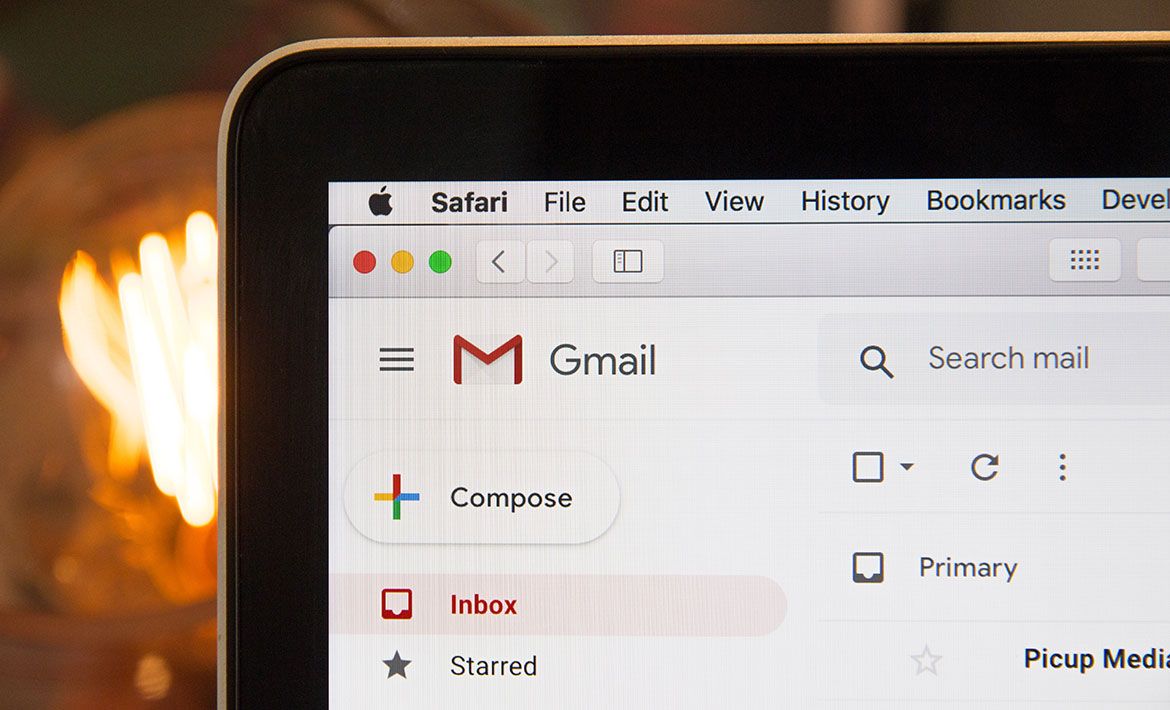So, you want to attach a presentation, video tutorial to an email; maybe you’re sending all your holiday snaps to your lovely grandma. The problem is, like most other email providers, Gmail restricts you when sending and receiving large files. Tell grandma not to worry; tell her NetHunt have got her covered.
On one hand, it’s pretty annoying that even in the ’Age of the Internet’, you face email file size limits that are capped at a measly 25MB.
On the other hand, Gmail, the most prominent email client with an extensive user base, has put these restrictions in place for you; preventing you from receiving “heavy” files that might overload your inbox. If there was no maximum email size-limit, servers would risk being bombarded, and everything would grind to a very slow, very frustrating halt.
As a final kick whilst we’re down, the stated 25MB isn’t what it seems. The files you attach to your email double in size as they are encoded into the necessary format for email sharing. Ouch.
But don’t worry, NetHunt can soothe your e-pain once again. We’ve put together some of the best ways to get around that dastardly attachment limit.
Cloud Storage Service
Gmail is integrated with Google Cloud Storage, so the easiest way to bypass the limit is to send files via Google Drive. This cloud storage service enables you to attach files of up to 15GB. When Gmail detects that your mail is larger than 25MB, it automatically uploads your attachments to Drive and adds a download link to your message.
It seems like a fantastic, automatic feature... until you start dealing with multiple large files. To get several heavy attachments, you’ll need to use Google Drive manually.
How?
Once you’re in Google Drive, click the My Drive icon and a menu will drop down. Here, you can directly upload files individually, or create a separate folder for them.
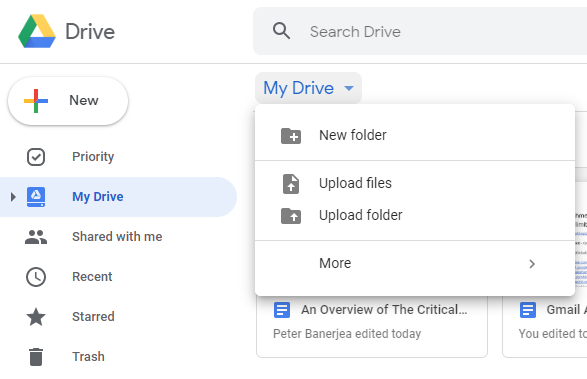
After uploading the relevant files to Drive, open your Gmail inbox and compose your email. Locate the Drive icon at the bottom of the window and find the files you’d like to attach.
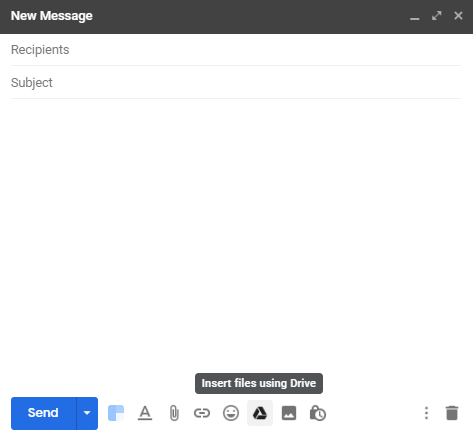
You should see all the files and folders that are stored in your Google Drive. Select the ones that you want to send and click “Insert as Drive Link” in the corner of the screen.
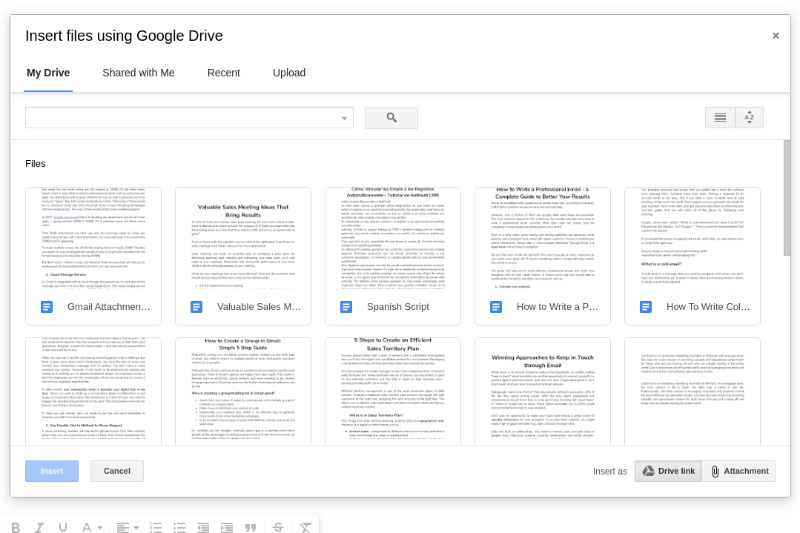
When recipients receive the email, they can click on the link and download the file or simply view it in their web browser.
Google Drive has three benefits over other methods of sending large files:
- Less likely to be sent to spam;
- They are much safer than sending raw files;
- You can track whether someone clicks your link.
Compress File By Creating an Archive
Alternatively, you can compress large files into a zip folder. It’s easier to transfer to other computers with zip folders because they take less space. This’s a good option if you have multiple heavy files that need to be uploaded, because it actually reduces the size of the files when it zips them up.
How?
If you’re using Windows, simply right-click the file, select ‘Send to’ , and then choose the ‘Compressed (zipped) folder’.
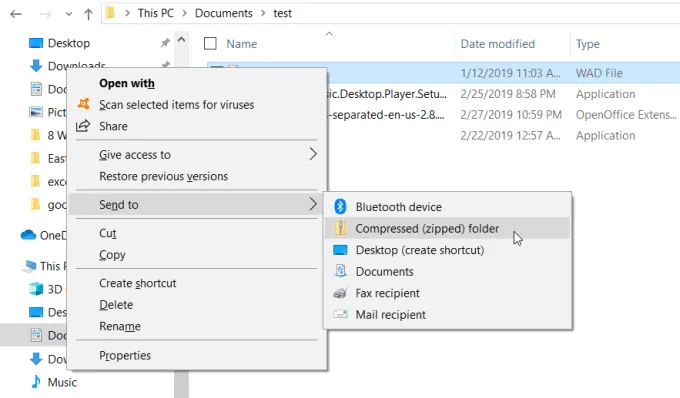
For some reason, zip files seem a bit dodgy to the untrained eye. But they’re fine, they can be opened on Windows, Mac, Linux and ChromeOS without any additional software. If you want to send a 50MB file — or even a bunch of large files — use a file compression program like 7-Zip or Pea Zip to create an archive, and split it into five 10MB pieces.
Use a Large File-Sharing Service
As files have gotten larger, plenty of options for large file-sending services have popped up across the internet. These services let you upload a file, and then simply send a link for your recipient to retrieve it.
WeTransfer is one of the most popular free platforms for transferring large digital files. They can transmit any type of file; presentations, photos, videos, music, documents and whatever else, as long as it's within the free 2GB limit. There’s no registration required and files are available for two weeks.
Even though they’re free, these services come at a cost. They’re plastered with ads, the maximum file size available to free users is limited, and the constant ‘nudge’ towards subscription is exasperating, at best.
Finally, you should always be wary of using a third-party online service like this. Although they are professional, you never know who you’re trusting with your files.
You’ll probably find that a cloud storage service is the easiest solution. But still, all three of these methods work well when you’re trying to send heavier files; it’s nice to have options. Set yourself free from the shackles of Gmail’s 25MB limitation.
Or... You can just let NetHunt do the job for you. Your Gmail can do so much more than you think! It just needs a little push.
Table of Contents
Crack the sales formula with CRM Lab
Twice a month, receive actionable CRM content to your inbox.