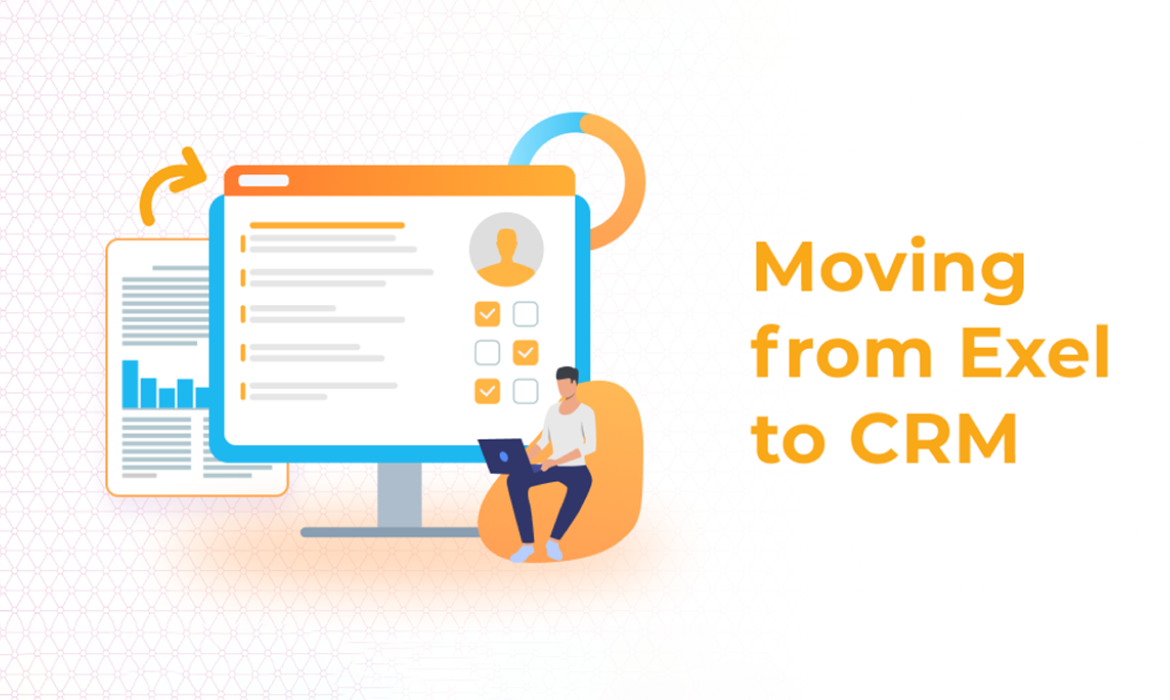Starting a new business is a very romantic time when you think of it retrospectively. But at the same time it is also a very challenging one. You don’t hire a huge team to help you with any possible thing that might come up, as well as you don’t get yourself dozens of productivity tools right from the start. Instead, you’re relying on your own set of skills, aspirations, capabilities, and knowledge to make the best out of what you already have.
This is the time when you focus all your time and energy on getting your company up on its feet. Not that you don’t need any extra help, it’s just not the time for it yet.
The time comes when you realize yourself spending endless hours on routine tasks like updating your customer database in a spreadsheet, rather than pursuing new opportunities and growing your business.
At this point, you have to admit to yourself that you’ve done a great job growing your company large enough to start building a team and investing in automation software. After all, it is not your Excel management skills that brought you up to this point. It’s your personality, energy, time, expertise, and passion that are valuable for your business.
So, let’s take a minute to analyze whether you actually need to make a jump from your spreadsheet to a CRM.
Signs that you need а CRM
- You can’t find important customer details when you need them.
- You have duplicate or contradicting customer data stored in different places.
- Managing customer database requires substantial amount of time and manual work.
- Client information sometimes gets lost.
- You forget to send follow-ups to prospects and existing clients.
- You have too many customers and leads to remember interaction details and history with each one of them.
- You can’t forecast sales and revenue.
- You lack analytics and therefore have to make decisions based on your gut feeling.
- You can’t build a mailing list and send out email campaigns fast.
- Your team members can’t communicate effectively and work closely on closing tasks.
- You have low lead-to-customer conversion rate.
- Your customer retention rate is low.
- You customer database is not secure enough and anyone in the company can easily make a copy of it.
If you’ve checked two or three points in the list above — your company has outgrown the spreadsheets. Which is great news, really! It’s time to move on to a CRM tool and focus on building relationships with your customers and leads.
Now, there’s a whole guide that we’ve combined on how to find a perfect CRM for your business — feel free to download it here. Do not forget to consider NetHunt – our CRM for G Suite – as well ;)
And we’ll assume that you’ve already made your choice and ready to move on to the next step.
How to move your data from spreadsheets to a CRM
Now when you’ve picked the best CRM out there, it’s time for migrating the data from a database you were using to the new system. Be it Google Spreadsheets, Excel files or another CRM tool, data prep steps would be pretty much the same and we’re going to take you through them right now.
1 – Make a list of necessary information
First, you need to decide which information you need to bring over to the new CRM system. It is your chance to import all the data that you need and avoid adding it manually afterwards. So, spend some time making a list that will help you not to forget anything important, especially if your data is stored across different systems or spreadsheets. Your list might include:
- Contacts’ details: first name and last name, email, address, phone number(s), company, type (e.g. lead, prospect, client), level of importance, etc.
- Companies’ details: name, address, website, industry, team size, priority, etc.
- Deals’ or Orders’ details: title, deal amount, probability, stage (lost, won, in progress, etc.), priority, close date, etc.
- Files related to your contacts, companies, deals, etc.
- Any other data that is relevant for your business.
2 – Gather all the data
Once you’ve listed all the data you will be transferring to the new CRM, it’s time to figure out where this information is stored now and export it, so you can work with it further.
The data can be stored in Google spreadsheets, Excel files, Google contacts, another CRM system, etc.
Depending on the tool that you feel comfortable working with most, you can either gather all the data in a Google spreadsheet or in an Excel file.
3 – Standardize the data
Now that you have all the data in one place, make sure that it is standardized. Here are the most common things to check for consistency:
- All the details are filled in and there are no data gaps.
- Email addresses as valid (no misspelled words, common format)
- Digits and decimals are in a common format (e.g., 1 thousand, 1.000, 1,000, etc)
- Phone numbers and addresses are in a common format (e.g., +1 777 555-3333, (777) 5553333, etc.)
- Values like countries are in a common format (e.g., the USA, US, United States, etc.)
- Search and get rid of duplicated data.
- First name and Last name are in separate columns if you’re going to use them separately (e.g., in email campaigns where you need to add some personalization).
- Letter case is correct everywhere (check the contact names, company names, etc.).
4 – Export & Import
As soon as your data is cleaned up and organized correctly, you can go on and export it to a CSV file, which is the most common format for moving data between the systems. For a correct import, please refer to the tutorials provided by the CRM of your choice. If we take NetHunt CRM for Gmail as an example, CSV data import will look like this.
Say Bye to Spreadsheets!
Yay, you’ve done it! It’s now time to make this data actually work for you in the new system, so take your time to read the CRM instructions carefully and set up your new tool appropriately. If needed, consult with the Customer Support team in order to help you automate all the processes.
And, of course, do not forget about CRM integration — make sure your team gets used to the new system and makes the best of it!
Table of Contents
Crack the sales formula with CRM Lab
Twice a month, receive actionable CRM content to your inbox.