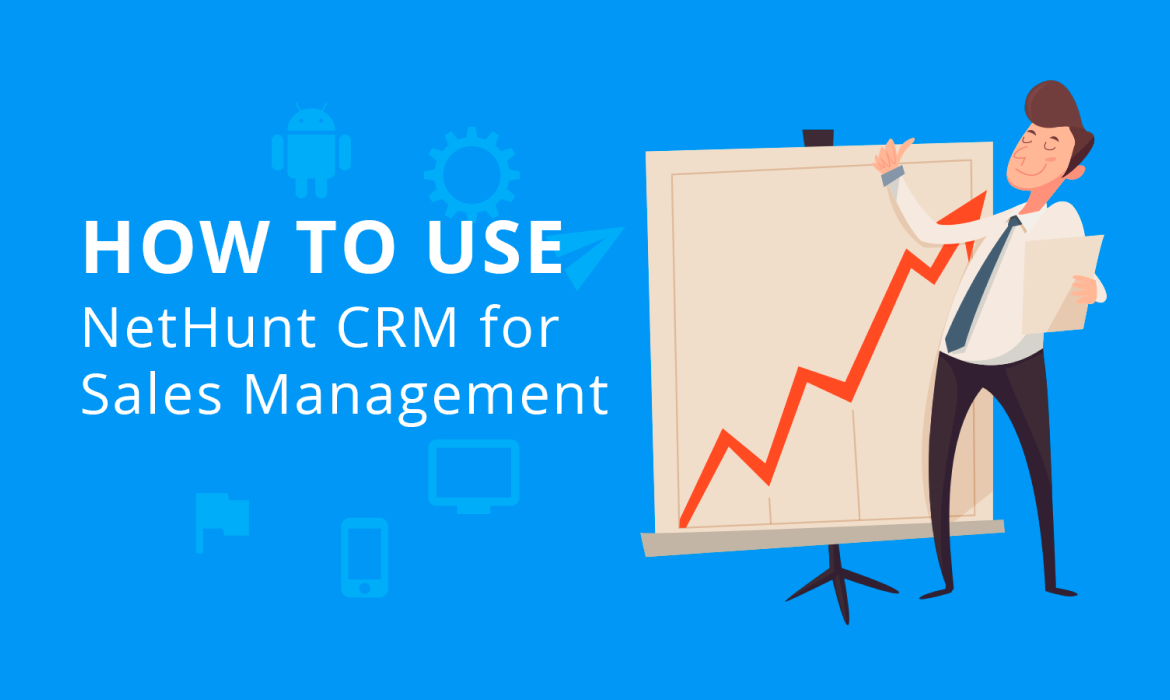Even though CRM systems can be used not only for the sales purposes, this is the most common need for employing them. Almost every CRM software for sales management promise to help “increase sales”, “improve customer relationships” or “better manage the sales team”. Probably some of you might have been disappointed after trying out the n’teenth CRM solution and simply not finding what you’ve been promised.
But before you jump to conclusions, remember that any Sales Management Software is, first of all, a tool. A tool that you should know how to use if you want to achieve those promised improvements for your business. Here are 10 tips on how to use NetHunt as the CRM system for sales management to get the perceivable results.
1. Start off with the best practices
You don’t have to reinvent the wheel when building your sales process. NetHunt CRM has recently been updated to include a number of preset folders that can be used out of the box, including for sales. Such workspace includes two folders which let you use NetHunt as a CRM for sales management – customers and deals.
The preset workspace and folders will demonstrate you how NetHunt CRM can be used in the workflow of the sales reps and what field or features you might want to include into your own sales pipeline.
2. Tune up the presets
If you need a CRM for a small sales team, you might want to keep the preset folders and use them in your work. But they might not cover all your business specifics. You can easily rename the default values for the sales stages, add new ones, add fields to store industry-specific data or create a separate folder, for example, for creating a catalog of the goods or services you’re selling to manage Deals easier.
3. Use the default values as much as possible
When adding a new field to a record, you’re prompted to set a default value for it. This is more important than it might seem at first glance. To create a new record out of an email (received or sent) you can click on the NetHunt icon in the thread subject line or on the button in the open message.
The new record will be automatically filled with the values you’ve set as the defaults. If you have a standardized sales procedure, reflect it in the default record values. This way you’ll have to enter less data later.
4. Display fields that will be useful at a glance
As another part of an effective contact management CRM, you can choose which fields’ value to show in the conversation thread in your inbox. It’s a neat way of organizing messages and also reminding yourself the essential information without opening the conversation. For example, choose Deal amount as the display field to always see how much is at stake. Or if you have VIP customers, display their status to know how to prioritize your work.
5. Automatically link new messages to records
You might be thinking that one record in NetHunt CRM equals one message thread, but that’s not the case. You can link as many emails to a single record as you feel like. This is useful for storing all the messages from your clients under their dedicated records. You can do it automatically by creating an email rule.
Click on the icon next to the Conversations under the record and enter the client’s email address. Now all incoming emails and new conversations will be automatically added to the same record, providing a great contact management CRM experience.
6. Don’t forget to follow-up
You can’t remember everything. Neither you actually should. That’s what a CRM is for and the follow-ups in NetHunt CRM in particular. Consider follow-ups as reminders: you place a flag next to a record or an email, choose the flag’s color and a date when you need to be reminded about it. The follow-ups are gathered in the chronological order and can serve you as a to-do list or agenda and will help you to go through the list of people you need to contact or tasks the to complete on that exact day.
7. Create your own view
Even we aren’t sure about how many records you can store in NetHunt CRM, but you probably don’t need the access to thousands of them each time you open a folder. You’d probably want only the latest ones or the ones that are assigned to you, or only the records that were created during this week, assigned to you, have a high priority and involve your regular clients.
For such simple or complex cases, you can filter your folders in NetHunt and save the results as views. This way you’ll get an easy access to the most urgent records, without having to manually scroll through hundreds of cards. Even if you’re using a CRM for a small team, this will gradually save you time on searching for your tasks and clients.
8. Segment. Personalize. Mail merge.
Being a Gmail-based CRM, NetHunt adds mass mailing capabilities to your favorite inbox. Unlike most mass mailing services where you first need to import lists, all your clients and lists are already in NetHunt. All you need to do is group the records first and in a CRM contact management system like NetHunt it is a simple process. For example, if you’re running service or an app and want to contact the new users with some offer, create a view with the records that were registered only this week, for example.
This will be your segmented target audience. Next, you compose a message and use the macros commands like [first_name] to address your contacts by name. You can use any field for the mail merge so your mass mail will always feel if not personal than, at least, always be precise.
9. Get a quick pipeline summary
In a CRM for sales teams, it’s always good to have an instant access to the crucial financial (and not only) data. Let’s say you want to get a quick summary of how much money is stuck (hopefully, not for long) in each stage of your pipeline. Or to see the total number of items in each category of your products.
You can configure NetHunt CRM to show a summary by any numeric field in the records, to quickly get an answer to such questions and access the always up-to-date statistics on the matter.
10. Keep an archive
We’ve all been there. You know that there’s something you don’t need anymore, but you just don’t feel like letting it go. The same can happen to the records. So what do you do with the ones you’re not using and they only clutter your perfect pipeline view? Creating a separate folder titled Archive might be the first thing to come to mind, but that’s not the best solution. What you need is a separate “stage” to store all the records you don’t need anymore. And to the pipeline healthy with no useless stages, simply exclude that stage (let’s name it Archive) from the pipeline view by filtering it with “-stage:archive”. Now, this column will look empty and you just need to hide it from the view.
Table of Contents
Crack the sales formula with CRM Lab
Twice a month, receive actionable CRM content to your inbox.