The list of G Suite apps that NetHunt integrates with is not that long, but the integrations are absolutely unmatched. It helps our users really enjoy working in the environment they love with minimum distraction and maximum productivity at all times.
The list already includes Gmail, Google Calendar, Google Drive, and Hangouts. And this week, we added Shared Drives to it as well. You can now connect your Shared Drives account to NetHunt CRM and link files to contacts, companies, deals, etc.
Why Shared Drives?
Shared Drives is a shared space where teams can easily store, search, and access their files anywhere, from any device. Unlike files in My Drive, files in a Shared Drive belong to the team instead of an individual.
Here are the two key advantages of using Shared Drives the way we see it:
- All the files in a Shared Drive belong to the team, rather than an individual. This eliminates all the sharing-related fuss and promotes stability when the team changes.
- New members can be added to Shared Drives in minutes and instantly get access to all the files they need, thus ensuring higher productivity.
Getting started with Shared Drives in NetHunt CRM
NetHunt CRM integration with Shared Drives works both in the Gmail extension and in the web application.
To work with Shared Drives files in NetHunt CRM:
- Locate the CRM record you’d like to link the files to.
You can link files to a contact, company, deal, support case, or any other record in the CRM folders that you create for yourself. - Click on Add Files -> Shared Drives, and log in to your Shared Drives account.
- Pick the file you’d like to link and hit Select.
The file is now linked and is visible in the record’s Timeline! If you click on it, it will open in the new tab. - To unlink the file, click on the Close button.
And hit Unlink. The file will be removed from the Timeline.
If you have any questions, let us know at support@nethunt.com!







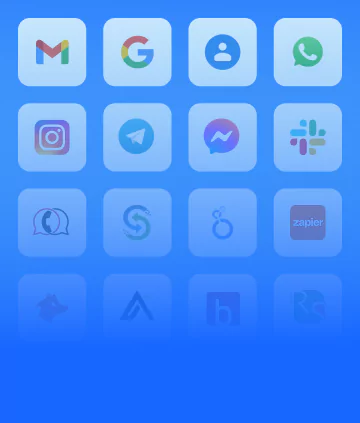


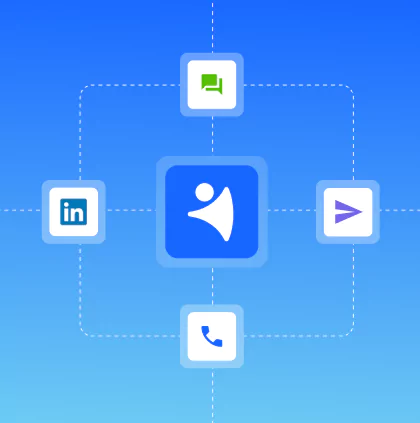
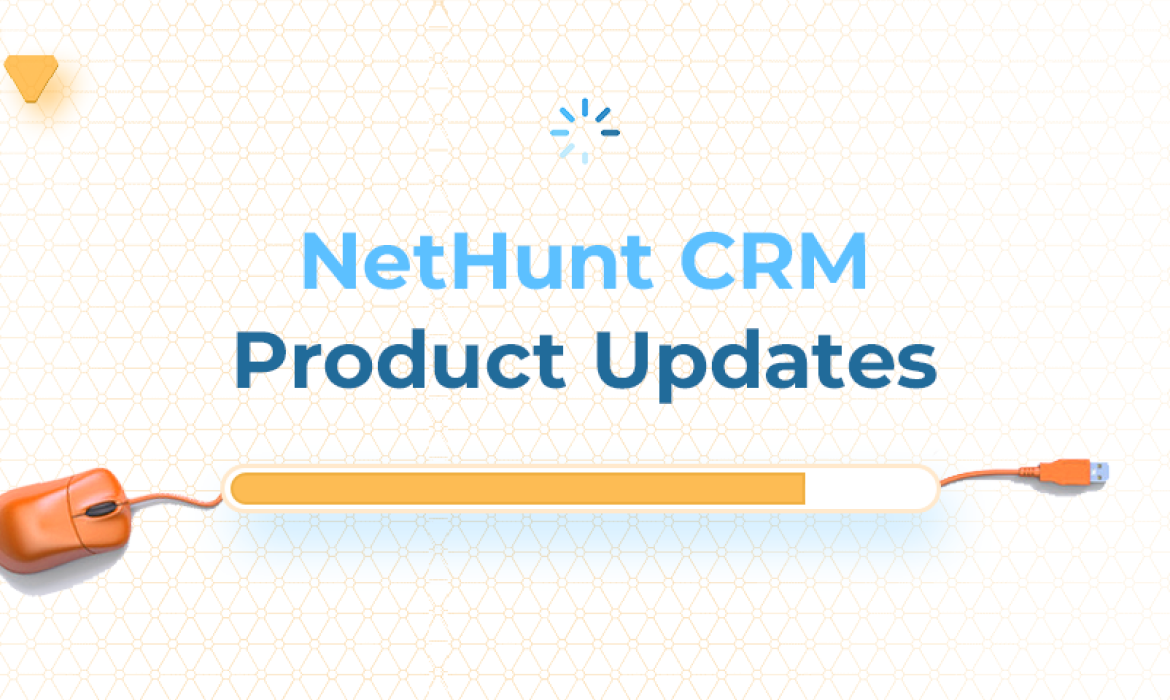








 product experts — let's find the best setup for your team
product experts — let's find the best setup for your team