When you’ve got so many tabs open and the fans in your brain start buzzing. You’re keeping on top of one thing before you’ve got underneath the next. Your phone’s ringing; your inbox is pinging. Gary the intern needs help with his spreadsheet, and Linda the accountant is asking about tax returns. The worst thing is: you’re working remotely, sitting in your undies with one eye on the fridge.
Meltdown imminent. Shutdown. Reboot.
It seems the price for success is busyness. Working in sales, the consequences of getting buried beneath it all are even more. Missing a lead is missed money, a bad reputation, and wasted time. To further pile it on, the horror show that was 2020 happened and changed the way we work. With a team to manage, potentially dotted all over the place, we’ve got to find new ways of staying organised.
In the absence of being able to knock on someone’s door or have a quiet chat over at the water cooler, we need to maintain a constant flow of information. Specifically, we should create a loop and make sure ourselves, our colleagues, and employees are in it.
Hold onto your hats, I can feel another tasty, little NetHunt guide coming along...
We’re going to create our business loops with something called webhooks. These beautiful little quirks of the internet are a way for different apps to talk to each other automatically. This means you can maintain all your different business bits in one place. You can receive notifications and alerts whenever something notable happens with your business, without having to go digging.
A webhook, sometimes called a web callback or HTTP push Application Programming Interface (API), is a method of one app providing other applications with relevant information in realtime. Unlike other APIs, webhooks are super efficient. They prevent the need for frequent polling of data to discover it in real time. Webhooks are cool.
This article outlines how to use webhooks in NetHunt CRM to automate your business and stay in the loop. We’ve got three communication platforms and we’ve thought up three different triggers for those platforms. The truth is, you can mix and match them depending on your favoured where your business communicates with each other, and there are a bunch of different triggers to choose from.
Want to go beyond simple webhooks? Look into outsourcing Python development services. This way, you can automate your workflows even more with custom-built Python applications.
Oh, what’s that? I think I can hear the Use-Case Klaxon! ?
Use Case №1: Get alerts in Slack when a new lead pops into your CRM
Slack is a business communication tool. If you didn’t know already, it’s cool. It offers loads of IRC-style features like chat rooms organised by topic, private groups, and direct messaging. Workflows by NetHunt CRM can directly communicate with Slack through web hooks, alerting you either through a private channel or in a group channel.
Because leads sometimes slip through cracks. It shouldn’t happen, being the professional business outfit that you are. But it does. Workflow automation all but ensures that no lead ever slips through the gap. No matter whether it’s a web form on your website, or it’s been added from WhatsApp, you can set NetHunt to ping a notification to your chosen Slack channel, Google Chat, or email address.

- Head to your Slack Workspace dashboard, and find the Settings page. From there, you need to create a new Slack app.
- Name your app and select the Workspace where you want it to be active.
- From the page that pops up, select Incoming Webhooks. Here you need to toggle the switch to ‘On’. The pages should extend itself, revealing Webhook URLs for Your Workspace.
- Next you need to choose which channel your notifications will be pinged to. For ease of explanation, we’ll choose general. Then click Allow.
- Your Webhook URL is ready to be copied. You can find it in the table above the add New Webhook to Workspace button, with a handy Copy button just asking to be hit. Hit it.
- Time to leave Slack, and open your NetHunt dashboard. Ah, home sweet home.
- Let’s head to the left-hand sidebar and open the Workflows tab. Create a trigger by choosing ‘when a new Record is added’ and then the ‘Contacts’ folder. This will create an alert whenever a new entry is added to your NetHunt CRM database.
- Create a new action. In our case, this is to Send a Slack Message.
- Paste the webhook that we copied from Slack four steps ago into the first section. Then, compose your message. You can even use macros, how about that?
- Next, activate your Workflow and test. Change a test deal’s record to won, and head to Slack to see the magic happen. Huzzah!
Use Case №2: Get alerts in Google Chat when any field value changes with a deal
Alternatively your business might not communicate through Slack, but through Google Chat instead. Google Chat is part of the revamped Google Workspace and can even be accessed through the Gmail app on your phone. As a small insider tip, we use Google Chat for communication between the NetHunt team. It’s a fairly simple, dynamic business chat tool to use… but that’s just our preference.

Anyway once we’ve got a particular deal in our pipeline we want to keep a close eye on, we’re gonna enable alerts so nothing slips under the carpet. In order to do this, we need to create a brand new folder for that deal so we can choose it once we’re in the Workflow designer. Afterwards, it’s just a few simple steps to capturing any change that happens with that deal.
- Create a new group or choose an existing one. Give it a name, and choose who you want to join and who will be able to join.
- Click in the group and click on the title. From the dropdown menu, choose Manage Webhooks.
- Define the incoming webhook in Google Chat, provide a name, and optionally an avatar for the bot.
- Copy the URL and save it. NetHunt will send messages to this URL.
- Time to leave Google Chat and open your NetHunt dashboard.
- Head to the Workflows tab and start a new automation.
- Create a starting trigger. In this case, we want a notification for when Any field value changes in a folder of our choice. We made a folder and put a particularly important deal in there that we want to keep an eye on.
- Create a new action: Send a Google Chat Message.
- Paste the webhook that we copied from Google Chat.
- Next, activate the Workflow and test it. Change any value of your chosen deal, and you should receive a notification in Google Chat. Huzzah!
Use Case №3: Get alerts through email when a deal is won
You thought that was simple, email notifications are even simpler. In fact, they don’t even require any webhooks. You see, NetHunt CRM sits comfortably at home in your Gmail inbox. It’s a simple matter of something notable happening with a lead, deal, or customer, and our system firing out an email to you. Something extremely notable maybe, like when a deal is won.

If we’re really clever, we can use our inbox as a won-deal archive. Once a deal is won and that magic email pings into your inbox, we can have Gmail automatically sort those emails into a folder. Within that folder, you can see the exact time and date a deal has been won in the past, should you ever need quick and easy access to that information. Here’s how to do it.
- Open the Workflow creator by clicking the icon on the left-hand sidebar of your NetHunt dashboard.
- Our starting trigger is When a field changes stage, and then we choose the folder, Deals.
- We need to specify the change we want to see, otherwise you’ll receive an email every time a deal changes any stage in your pipeline.
- We specify the change from a specific value, Any to Won. It doesn’t matter if we only run it once per record or not, because a detail should only move to Won once.
- Save it.
- Next we simply need to compose our email. For your action, you should choose ‘Send an email’. Here, we can choose who we’re gonna send our email from, and of course who we want to send to. In our case, we’re gonna choose different people in our team, simply because we’re using this as a notification system. We choose everyone in our sales team.
- Subject line should be something simple, but clearly outlined. The body of our email should be similarly simple. If we want we can add macros, but this is just a cross-team email, so there’s not much point.
- Finally, end our Workflow and activate it.
- We need to test it. We head back to our NetHunt dashboard. Set a random, test deal to Won and check the old inbox. You should have an email telling you it’s done.
- Head to this blog post and find out how to automatically label incoming emails.
Even when you’re not together, NetHunt brings you together. We’re proud to give our fellow businesses a helping hand as we step into the new normal. Workflows by NetHunt CRM is versatile and flexible, meaning you’re not limited by the very simple examples we’ve just been through.
Be alerted when a new a pops up in your CRM, receive status notifications for important accounts, notify your team when the deal is won or lost, or get pinged when a lead responds to your drip campaign. Similarly, find out when the changes are made to your accounts by someone else, when you're being assigned a lead, or when lead is moved to the next stage.
Whatever you want to be notified for, be notified for it with Workflows by NetHunt CRM.







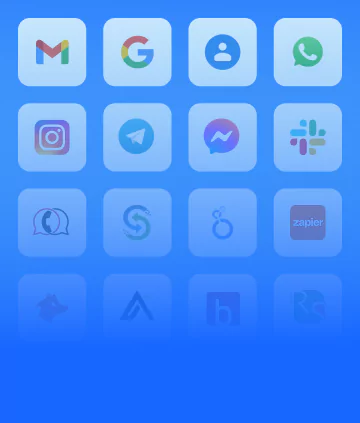


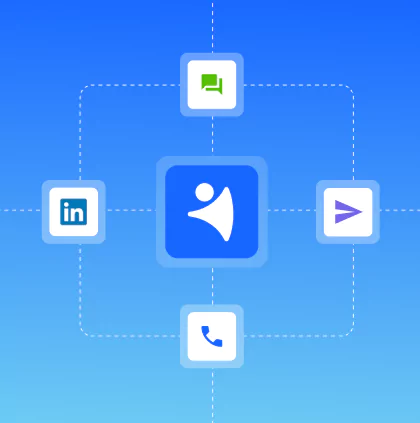








 product experts — let's find the best setup for your team
product experts — let's find the best setup for your team