LinkedIn is the promised land for finding prospective new customers. The problem is, it can be difficult to know where to start. As always, we’ve got you. Here’s our step-by-step guide to finding leads and closing deals on LinkedIn.
You’re a small business; a start-up. You’ve got a product, a name… and maybe even an employee or two if you’re feeling ambitious. The next stop on this gravy train is success, right?
Wrong. The next stop is by far the most difficult for any startup. The next stop is to start generating and converting leads for your business.
If it feels difficult now, find solace in the fact that it used to be worse. Much worse. People actually used to dial buttons and put telephones next to their ears and call people, trying to sell their product. Oh, the humanity!
But times have changed; techniques have evolved. It’s 2020 baby, use LinkedIn instead!
WHY?
With over 675 million users in more than 200 countries, LinkedIn is a goldmine for leads. The platform has mutated and evolved from a simple social network to an omnipotent tool for professionals and brands to drive business results, raise brand awareness, promote career opportunities, and educate potential customers about products and services.
A calculated, patient approach to LinkedIn lead generation can take your business to dizzy new heights. But to get there, you’ve got to climb the ladder first. From the bottom it can seem daunting. But the truth is, there are only five simple steps between your business and all those leads at the top.
The only way is up.
STEP ONE: OPTIMISE YOUR PROFILE
A complete and up-to-date profile for your business is the first impression it makes with all those LinkedIn prospects. Make it coherent, alluringly professional, and shine the brightest light you can possibly shine on the product or service that your brand offers. Don’t be shy, paint a full picture of your business. Include your company’s URL, which industry it operates in, it’s size, and any other information you can include.
In About, you have up to 2000 characters to describe what your company does best. The first 156 characters are especially important, because they appear on Google’s preview of your page.
After that, you can add up to 20 company specialities. You should use them all. Company specialities are the dragnet that helps your business get found in LinkedIn searches, so make your net as wide as possible.
Watch our video: How to Make the Perfect LinkedIn Profile
It’s also important to keep your personal profile current and professional. Prospects are very likely to check it out in their quest for more knowledge about your brand. The more prevalent yours and your colleague’s profiles are, the more professional image your brand puts across.
Post tantalizing content and intriguing statuses. Keep your profile up-to-date to make sure people know you’re open for business.
LinkedIn is a two-way street. It’s not only a place for you to reach out to prospects, but also a place for them to reach out to you. If your profile is complete and informative, prospects might be persuaded to stick around and nosey about some of your rich content and compelling statuses.
Baby steps.
STEP TWO: SEARCH FOR YOUR LEADS
LinkedIn is so wonderful because you don’t have to aimlessly click around; you can be specific, but still broad enough to find as many prospects as possible. Your daily search for leads should always start in the ‘Some people you may know’ section, before casting your net wider and wider; wider than the places where a lot of people forget to check…
- Recommendations. These are written statements by LinkedIn members that commend a connection. Anybody who has written a recommendation for your existing customer could well be interested in your product as well.
- People Also Viewed. This section pops up at the bottom of the prospect’s page where you already are, displaying up to 10 prospects that are probably very similar to yourself. One prospect becomes ten.
- Skills & Endorsements. Endorsing a connection’s skill is a way to recognise their professional abilities. As a prospector, it’s yet another place to check for prospects. This section is slap-bang in the middle of your prospect’s profile.
- Comments. Read content that is relevant to your brand; learn from it. Afterwards, have a little nosey at who is commenting on it. There could be a few prospective customers waiting for you.
- People who viewed your profile. If somebody visits your profile; they’re keen. You’re on their radar. Hit them up and connect with them.
If you want to be more specific, you can always run a search for somebody. With the basic version of LinkedIn, you can run a basic search for first name, last name, industry, and school. But that’s all a bit lightweight. We need a big boy search for our big boy business.
“Sales Navigator is the paid version of LinkedIn platform. It is built specifically for businesses to have more power when discovering leads; a sales management tool that allows reps to tap into their (hopefully) expansive network of connections and land better deals.”
With Sales Navigator you can run company searches, as well as having access to a healthy amount of search filters, such as their location, keywords they have posted in content, their position within a company, how long they have been there; leads following your company, mentioned in the news, recent job changes, recently active, shared experiences and commonalities. Loads of filters.
Look under your bed and check behind the sofa. There’s loads of leads out there, you just need to know how to search for them.
STEP THREE: STORE YOUR CONTACTS IN THE SAME PLACE
This one’s easy. Use your favourite CRM system to store everything in one place. We’re immensely proud of our new CRM integration for LinkedIn and Sales Navigator, because it makes the tricky process of lead generation much, much simpler.
We finally took control of all that lead-generation capacity of LinkedIn. Our integration can be found at the Chrome Web Store and the beauty of it lies in its simplicity. The integration adds a button to LinkedIn (people or business) profiles. With a click of that button, you can add or enrich contact files within your existing NetHunt system and start pushing them down your sales funnel.
Finally, a handy widget is added to a lead’s profile on LinkedIn. This gives users a full breakdown of a lead or company’s details and full context at their fingertips. The interface is smooth and completely customisable, depending on a company’s needs or desires. Simplicity is at the heart of everything we do.
Okay, we’re looking at this through our NetHunt-tinted spectacle. Go and discover some of the other options for LinkedIn CRM integrations that are on the table. Alternatively, sign up for a 14-day free trial and find out why we’re right.
STEP FOUR: REACH OUT
Your profile looks gorgeous. You’ve searched for, and successfully found, leads that fit your buyer persona. You’ve signed up for your 14-day free NetHunt trial, had your free demo from our customer success team, and stored all your prospects in your Gmail contacts. You’re nearly in heaven, but first you need to reach out.
If you’re on LinkedIn’s basic plan, you won’t be able to send a message to anybody you’re not connected with. When you send an invitation to connect, you need to personalise it with a brief note. Honesty is important; tell each prospect how you found their profile as the reason why you are connecting with them. Don’t be creepy.
If you’re on Sales Navigator, you’ve got a little bit more wiggle room. InMail allows you to directly message another LinkedIn member that you’re not connected to. The amount of InMail tokens you receive depends on which Sales Navigator plan you’re signed up to.
Reaching out can seem a little bit overwhelming, but it’s basically sending a cold email. Keep it short and sweet, highlight any commonalities or mutual connections, refer to their profile exactly, and write a subject line that stands out. Above all, engage your prospects rather than pitching to them.
Check out our post about the do’s and don’t of writing a successful cold email.
Alternatively, you can ask a mutual contact for an introduction. This is the courteous approach to connecting through LinkedIn. To do this, click Get Introduced Through a Connection and choose from the drop down list of mutual connections. Find out who your real connections are when they either accept or reject your request to connect.
STEP FIVE: WATCH
Welcome to step five and well done for getting here without so much as a wobble. You’d be mistaken for thinking you’ve reached the top, ready to strut up to the pearly gates of prospect heaven, but…
“I’m sorry to say it was all a con; I was having you on all this time. Now you’re on the ladder, you can never leave. There is no prospect heaven, I am not LinkedIn God.”
In fact, this ladder is more like a giant hamster wheel; you can never stop running through fear of stopping.
For your LinkedIn foray to be successful you need to update, check, and keep checking. Be nosey, look at peoples’ updates and use them to gauge when the right time to pounce is. Maybe they’re heading to the same conference as you and you can ‘bump into’ them. Maybe you can hit them up after their top-notch, totally relevant post. Maybe you just want to simply tell them that you whole-heartedly agree with them.
If you see any connection post any topic that is related to your business, use it. You’ve come this far, it’d be silly to fall off the ladder now.
CONCLUSION
I’m sorry. I’m sorry that I made you click on this article with the promise of a prospect heaven. But, as far as prospect heaven goes… LinkedIn is pretty damn close.
So actually, I’m not sorry. I’m not sorry that your profile looks great now, that you know exactly where to look for leads, or that you know exactly how to reach out to those leads professionally and courteously.
I’m definitely not sorry that you’re about to sign up to a 14-day free NetHunt trial and download our brand-spanking new LinkedIn integration to kickstart your journey up the LinkedIn ladder.
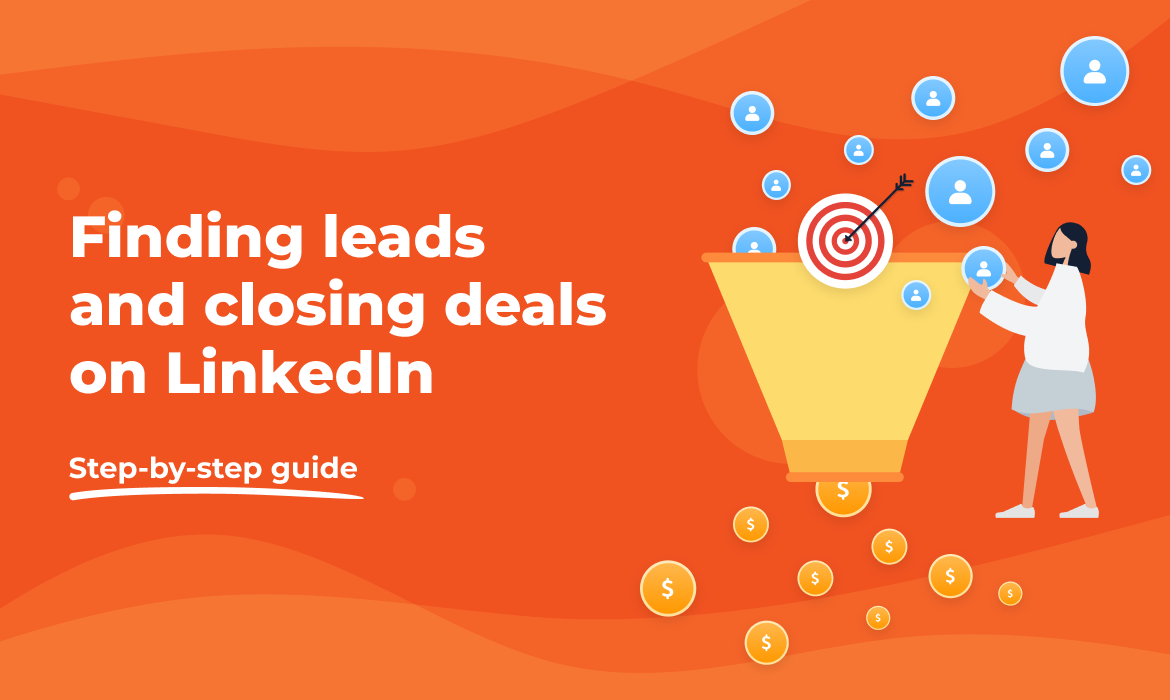
 Watch more: How to Get More Sales with LinkedIn Sales Navigator [Sales Navigator + NetHunt CRM tutorial]
Watch more: How to Get More Sales with LinkedIn Sales Navigator [Sales Navigator + NetHunt CRM tutorial]