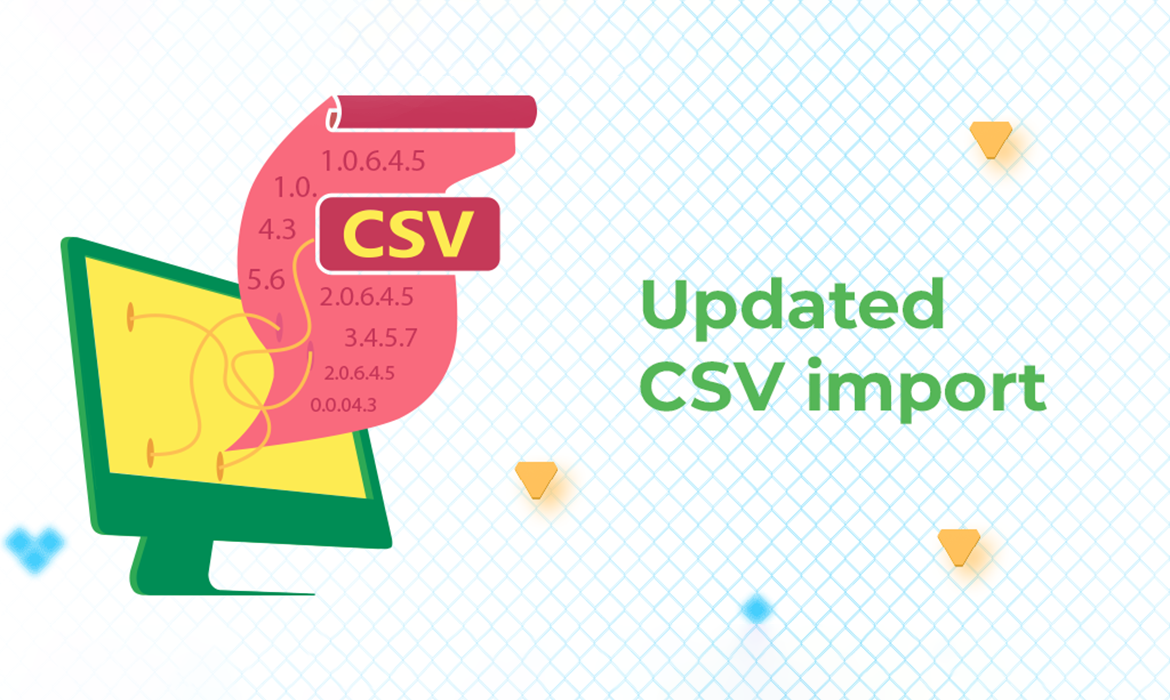Based on how NetHunt users work with CRM, importing data is not a one-time event. In some cases, teams perform data import several times a week, or even a day. Therefore, to ensure CRM data quality, adding new data to NetHunt has to be utterly smooth and flexible. With this in mind, we have completely revised our CSV data import.
Capabilities that were added to CSV data import
- Create new fields during import.
When adding new set of data to NetHunt CRM, there’s a new option that allows you to add a new field or several new fields to a record structure. This comes at handy when you’re adding a new type of data to your Contacts, Deals, etc., which doesn’t not yet exist in NetHunt.
For example, you’re importing new Contacts to NetHunt CRM that include not only standard fields like first name, last name, email, phone, etc., but also birthdates, which were not included in the Contacts structure in NetHunt. You can add this field right during import process and this information will be successfully imported to your CRM. More details are available in this tutorial. - Link folders to each other.
We’ve added this feature to allow connecting different types of CRM data with each other after importing. For example, if you’re importing Contacts and Deals, you will be able to link Contacts with relevant Deal records in NetHunt afterwards. Check out this tutorial for more details. - Manage errors.
Sometimes, the data you’re importing might contain incorrect information. For example, phone number in the email field that was entered by mistake. NetHunt will track this errors during importing process and show them to you afterwards so that you could correct them. More details on error management is available in this tutorial. - Change field type.
This feature is a part of error management that allows you to resolve errors made during importing process. For example, if you imported emails as a Single-line field type, you can change it later on to the field type: Email. Check out this article for more instructions.
For complete guidelines on using CSV import in NetHunt CRM, please use this tutorial.
Best practices: preparing data for import
In order to avoid mistakes and import data as clean as possible, make sure that it is standardized. Here are the most common things to check for consistency:
- All the details are filled in and there are no data gaps.
- Email addresses as valid (no misspelled words, common format)
- Digits and decimals are in a common format (e.g., 1 thousand, 1.000, 1,000, etc)
- Phone numbers and addresses are in a common format (e.g., +1 777 555-3333, (777) 5553333, etc.)
- Values like countries are in a common format (e.g., the USA, US, United States, etc.)
- Search and get rid of duplicated data.
- First name and Last name are in separate columns if you’re going to use them separately (e.g., in email campaigns where you need to add some personalization).
- Letter case is correct everywhere (check the contact names, company names, etc.).
More useful tips on moving your data from spreadsheets to a CRM is available in this article.
New email campaign features
- Create and store email templates (private and shared);
- Use email campaign results to: send follow-up campaigns and mass update CRM records.
Give our new features a test and email us at support@nehtunt.com to share your feedback, questions, or suggestions!
Table of Contents
Crack the sales formula with CRM Lab
Twice a month, receive actionable CRM content to your inbox.